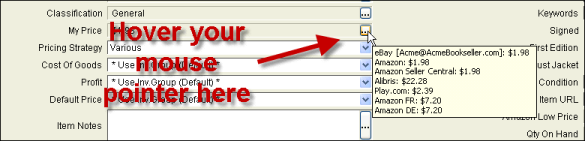
The My Inventory tab contains, but is not limited to, the following data fields:
Condition: This field shows the six conditions supported by Amazon.
Collectible: Amazon supports Collectible condition listings in certain product categories for approved sellers. When an item's status is Unlisted (not currently listed), you can select the Collectible check box to create a Collectible condition listing the next time the item is uploaded for listing. If an item is in Listed status (currently listed on Amazon) and you want to list it in Collectible condition, delist the item, select the Collectible check box, and then relist. (If you do not delist the item before you select the Collectible check box, its listing status will change to Upload Error and you will not be able to manage the listing.) Amazon limits sellers of Collectible condition items to those meeting certain requirements. If you are interested in listing books or other products in categories that support Collectible condition, please see Collectible Book Requirements and Condition Guidelines on the Amazon website.
Qty: The total available number of items listed under a given SKU.
Classification: A classification is a text label you can add to any inventory item to help you create a filtered inventory list, to control which items list to which markets, to manage how items price, and to upload notes to your listings. For more information, see Classifications and Classification Notes.
My Price: This field shows the price for your Amazon home market. To view a complete list of your current prices for an item for each of the markets you have enabled, click the My Price ellipsis. These are the most recent prices calculated by Monsoon Marketplace using the pricing strategies assigned to the item.
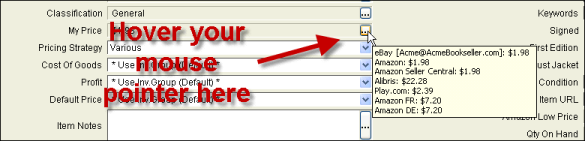
You can change its pricing strategy per marketplace on the My Inventory tab or through an import file. For more information about pricing strategies, see Pricing overview and Custom pricing strategies.
Cost of Goods: The Cost of Goods is a fixed monetary amount that adds to the values in Profit and Floor Modifier to calculate an item's price floor. For more information, see Cost of goods and To set Cost of Goods at the item level.
Profit: The value entered in Profit adds to the values in Cost of Goods and Floor Modifier to calculate an item's price floor. For more information, see Profit and To set Profit at the item level.
Price Ceiling: Price ceilings are calculated using a fixed or dynamic value which is applied globally, at the inventory group level, or at the item level. For more information, see Price ceilings.
Default Price: You can set up a default price to use when you receive an item for the first time and no competitive listing, market listing, or MSRP is found. For more information, see Default price.
Status: Monsoon Marketplace keeps track of your items locally and online. When you on the ellipsis button next to Status for an item, Monsoon Marketplace shows you the status for the item on each of your active market accounts. These statuses include the following:
Item Notes: You can enter individual notes for a given item by typing the note in the box and clicking OK. You can also select one or more frequently-used notes by clicking on the ellipsis button and selecting the note you want. Any note you select will be appended to the end of any notes you may have already entered for the item.
View on Amazon Button: To view the listing on Amazon for an item in your inventory list, click the Amazon.com icon next to the ASIN for that item. You can also right-click anywhere in the item details area, and then click View on Amazon... to view the item's listing on Amazon. If this item was received from an Amazon market other than your home market, clicking this icon will show you the foreign market on which the item was originally received.
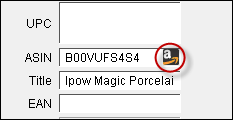
Weight: The weight of an item determines postage charges on some markets (e.g. eBay). Shipping weights are managed differently for each online market where you list your items. For more information, see Markets.
Amazon Low Price: This is the current lowest price on Amazon for a product.When a product has multiple SKUs, Monsoon Marketplace displays the most recently updated Amazon low price for all of the product's SKUs.
Item Package Quantity: This value describes the number of packages included under this SKU (e.g., 3 packs). This field appears only for Amazon categories where this applies.
Number of Items: Shows the quantity of items included within each package (e.g. each pack includes 10 ping-pong balls). This field appears only for Amazon categories where this applies.
Images: You can upload product images and image revisions to Amazon US, Amazon UK, Amazon CA, eBay US, and eBay UK using the My Inventory tab. For more information, see Product Image Requirements by Market and To add or revise a product image.
The following fields appear only when the Books category:
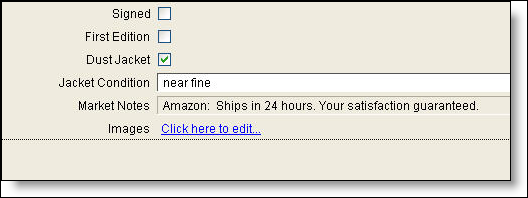
©2016 Monsoon, Inc. All rights reserved.