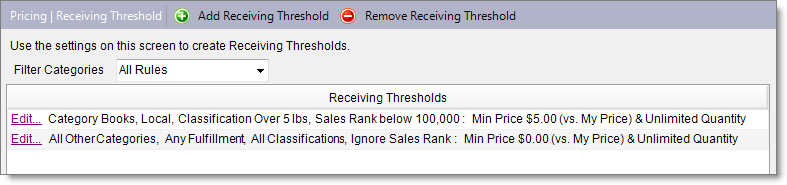
You can use receiving thresholds to help you make fast, informed decisions about which items to receive into your inventory.
In a receiving threshold, you can set values for minimum price and maximum quantity to help you receive items that are profitable for your business. When you receive items on the Inventory Receiving tab or through an import file, your system will alert you if an item doesn't meet a threshold's requirements.
When you start adding receiving thresholds, you'll see that a default threshold is already in place to accept all items. You can edit this threshold or delete it after you create your own thresholds.
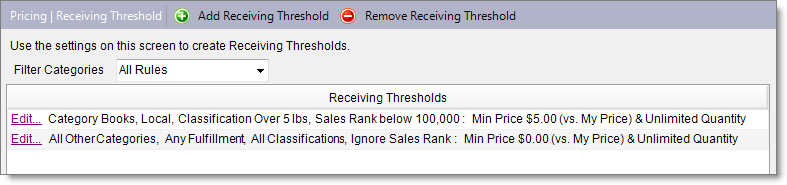
If you add one category-specific threshold, you need to add category-specific thresholds for each category you sell or have at least one threshold that applies to all categories. This prevents items that don't match the category-specific threshold from triggering an alert.
In each threshold, you can customize two types of settings, one type that defines a group of items—Category, Fulfillment, Classification, and Market Sales Rank—and another type that limits the quantity and minimum price of those items—Max Quantity and Minimum Price.
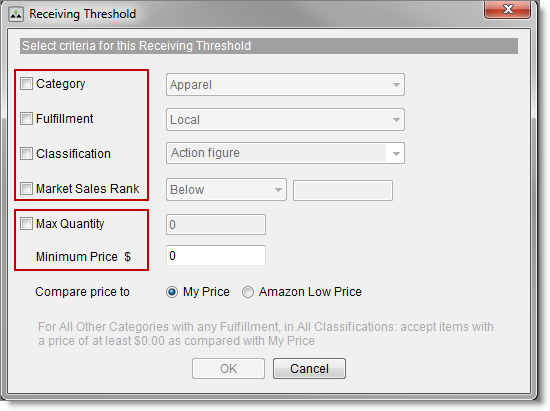
In the sections below, we'll look at the definition of each setting and your customizing options.
Category is an item's Amazon product category. If you don't select a category, the threshold is considered an All Other Categories threshold and can apply to all categories.

If you add one category-specific threshold, you also need to add a threshold or thresholds for the other categories you sell. This prevents items that don't match the category-specific threshold from triggering an alert. You can add individual category thresholds or have at least one threshold that applies to all categories.
Fulfillment is an item's fulfillment type: locally fulfilled or Fulfilled by Amazon (FBA). If you don't select a fulfillment type, the receiving threshold is considered an Any Fulfillment threshold and can apply to both locally fulfilled and FBA items.

Classification is an item's classification or smart classification (indicated by bold text in the list). If you don't select a classification or smart classification, the receiving threshold is considered an All Classification threshold and can apply to all items regardless of classification.

If you set up multiple thresholds for a category, some that are classification-specific and others that are set up as All Classification thresholds, an item needs to pass each classification-specific threshold and the first All Classification threshold it matches. Monsoon Marketplace evaluates receiving thresholds from top to bottom so the first All Classification threshold is the one that's positioned closest to the top of the threshold list.
For example, let's say that we have three Book category thresholds: one that uses the classification Over 5 Pounds and two that are All Classifications.
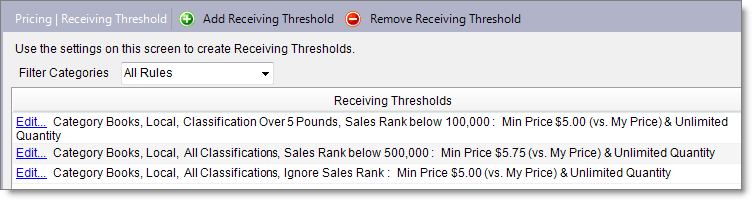
In the chart below, let's see how the thresholds apply when we receive a book that:
| Threshold 1 | |
|
The book matches this threshold's category, fulfillment type, classification, and sales rank and passes because its minimum price is greater than $5.00. Pass |
| Threshold 2 | |
|
The book matches this threshold's category, fulfillment type, classification, and sales rank and fails because its minimum price is less than $5.75. Fail |
| Threshold 3 | |
|
This threshold is ignored because it's the second in the list of Book category All Classification thresholds. Ignored |
Under Market Sales Rank, you can filter items that are below a certain Amazons sales rank or are unranked.

Max Quantity is the total number of units you want to stock for an item. When you enter a quantity to receive, the quantity is added to an item's existing quantity on hand (QOH). If that total is greater than the Max Quantity, an alert displays.

Minimum Price is the lowest price you're willing to accept for an item. If the price of the item you're receiving is lower than the amount in Minimum Price, an alert displays.
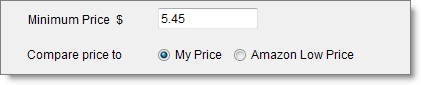
When you enter a minimum price, that minimum price can either be compared to the price the item would list for on Amazon using your pricing rules or compared to the Amazon Low Price for a listing in the same condition group as your item.
If you don't want to consider price, enter a zero value (0.00) in Minimum Price.
In the example below, let's define a minimum price for books over a certain weight and the number of copies we want to stock of those books.
First, we define the items the threshold applies to:
Next, we define the threshold's limits:
The image below shows how those settings look in the Receiving Threshold dialog box:
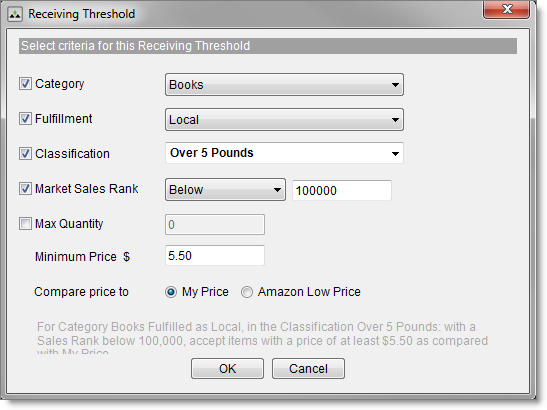
A book that's over 5 pounds with a price greater than $5.00 will pass this threshold while a book that's over 5 pound with a price less than $5.00 will trigger an alert.
If an item fails to meet a threshold's requirements, an alert in the form of a red bar displays at the bottom of the Inventory Receiving tab:
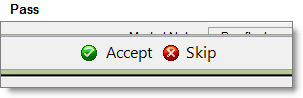
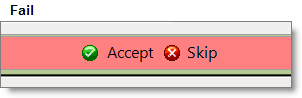
When an alert displays, you can:
In addition to the default red bar alert, you can set up your system to play specific sounds when an item passes or fails. You can use the default.wav files installed with Monsoon Marketplace or add your own.

©2016 Monsoon, Inc. All rights reserved.