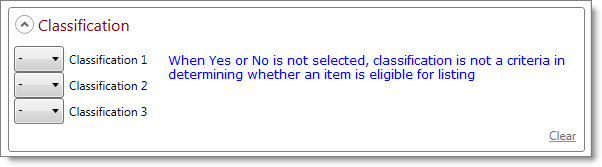
A classification is a text label you can add to any inventory item to help you create a filtered inventory list, to control which items list to which markets, to manage how items price, and to upload notes to your listings. Classifications are configured on the Settings tab.
When you add a classification to an item, you can create a filtered list of all items with that classification. (For instructions for creating a filtered list, see To filter then bulk edit items on the My Inventory tab.) You can also include or exclude the classification in:
Some common uses for classifications include:
You can create public-facing notes for classifications. When you add a note, it automatically uploads as part of an item's Amazon market note and will be included in your listings. In addition, if the item lists on eBay, the note uploads to the item's eBay condition description field. For more information, see Amazon Market Notes and eBay Item Condition Description.
Below are examples showing how listing rule classification settings work. In general, if any of the criteria are met, the classification will apply. For more information about configuring listing rules, see Listing Rule Criteria.
Until you select Yes or No for at least one classification, classifications are not used to determine listing eligibility.
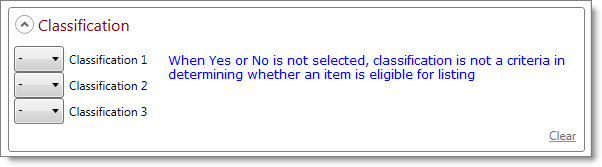
When you select Yes for a classification, and do not select No for any other classification, only items with the Yes classification are eligible for listing. When you select Yes for multiple classifications, only one needs to match to meet the criteria and be eligible for listing.
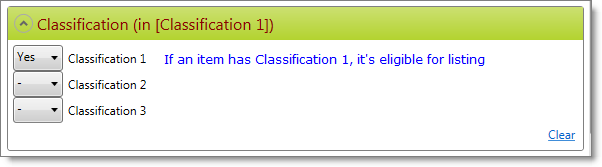
When you select No for a classification and do not select Yes for any other classification, only items with the No classification are excluded from listing—all other classifications are eligible for listing. When you select No for multiple classifications, only one needs to match to meet the criteria and be excluded from listing.
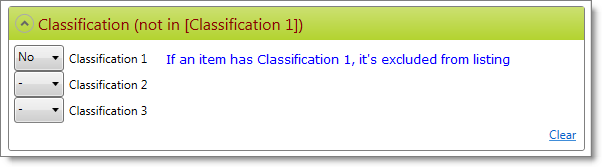
When you select Yes for a classification and No for another classification, items that have the Yes classification only are eligible for listing. If an item has both the Yes and No classification, it is excluded from listing—No overrides Yes.
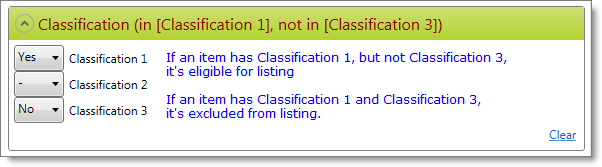
©2016 Monsoon, Inc. All rights reserved.