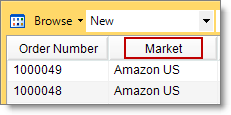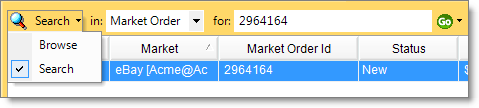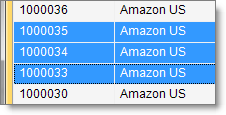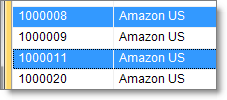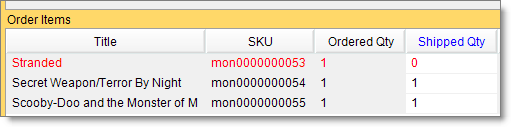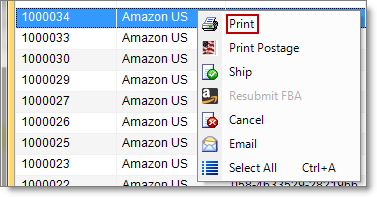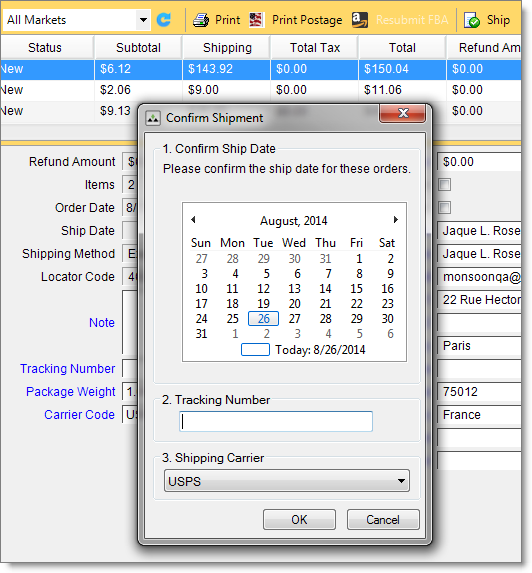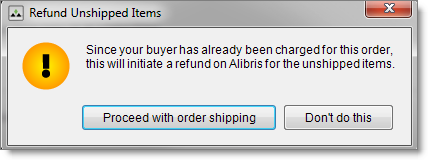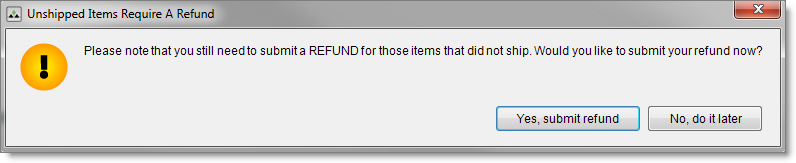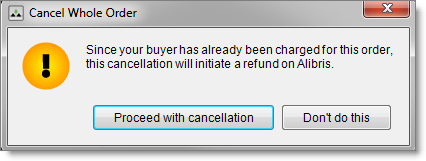Open topic with navigation
Order details
On the Orders tab, you can view all of an order's details. For example, if a market reports sales tax collected for an order, the amount displays under Order details in the Total Tax box and under Order items in the Tax box.
In addition to viewing order details, you can also edit the following details:
- Actual postage *
- Address 1
- Address 2
- Buyer name
- Buyer phone number
- City
- Country
- Email
- Note (packing slip)
- Package weight
- Postal code
- Ship to name
- Ship to phone number
- State
- Tracking number *
* If your system integrates with Endicia DAZzle, DAZzle automatically updates an order's actual postage and tracking number in Monsoon Marketplace after you print postage.
Order status for all markets
Status indicates an order's progress through the order fulfillment process. Status can also indicate when there is a problem with an order. As you move an order through the fulfillment process, your system automatically updates its status.
Let's take a look at each order status and its definition.
New
The order is ready for processing.
Printed
The Print button has been clicked to print a packing slip.
Shipped
The Ship button has been clicked to ship the order.
If your system integrates with Endicia DAZzle, you can click Print Postage and select the Mark these orders as shipped check box to move an order from New to Shipped status.
Partial shipped
The Ship button has been clicked to ship the order, but the full order quantity could not be fulfilled.
An order in Partial Shipped status may require you to submit a refund at the time you ship. For example, if you decrease the quantity of an Alibris, AbeBooks, eBay, or Half.com order you're prompted to submit a refund at the time you ship. Shipping partial Amazon and Rakuten.com Shopping orders works differently. When you ship a partial Rakuten.com Shopping order, the market automatically cancels unfulfilled items and only charges buyers for the items that actually ship. When you ship a partially fulfilled Amazon order, the market charges the buyer the compete order amount so you need to submit separate refund transaction for any unfulfilled items.
Refunded
The Refund button has been clicked and a partial or full refund has been submitted to the market.
When an AbeBooks or Alibris order downloads and the order (or order items) can't be fulfilled, the order (or order items) automatically cancels and a refund is submitted to the market.
Cancelled
The Cancel button has been clicked to cancel or the order was automatically cancelled because no quantity was available to fulfill the order at the time the order downloaded.
When an AbeBooks or Alibris order downloads and the order (or order items) can't be fulfilled, the order (or order items) automatically cancels and a refund is submitted to the market.
Order status unique to FBA—In Process
An order in In Process status means that Amazon has started to process the order, but has not yet confirmed that the order has shipped.
For information about FBA and Multi-channel Fulfillment orders, please see Fulfillment by Amazon.
Order status unique to eBay—Unpaid and Response Required
There are two types of order status that are unique to eBay: Unpaid and Response Required.
If you see orders in Unpaid status (rather than New), the Require Immediate Payment check box is not selected on your Settings tab under eBay Shipping Rules. When you don't require immediate payment, you can offer a combined shipping discount for multiple line item orders that are paid for in a single payment transaction.
- Orders in Unpaid status download as single-item orders. When the buyer pays for multiple single-item orders or pays for an order that has multiple items in a single PayPal transaction, Monsoon Marketplace consolidates the individual orders into one order in New status and applies any combined shipping discount.
When an order is in Unpaid status and you or the buyer file a dispute through the eBay Resolution Center, the order items remain unlisted until the order is resolved through the eBay dispute process.
- If you manually cancel an order in Unpaid status and a dispute has been filed on that order, the order moves to Cancelled status in Monsoon Marketplace, but remains open on your eBay seller account until it's resolved through the eBay dispute process.
- If a buyer pays for an order you canceled in Monsoon Marketplace, the order is not imported into Monsoon Marketplace a second time, but needs to be processed directly on the market.
Monsoon Marketplace can automatically manage disputed orders according to your selections on the Settings tab under eBay General. See To enable eBay and configure market settings.
- If a disputed order is resolved because the buyer pays, the order moves from Unpaid to New status for processing as usual.
- If a disputed order is resolved, but the buyer didn't pay and Monsoon Marketplace is not set up to automatically manage dispute resolution, you can manually cancel the order in Monsoon Marketplace. Cancelling an unpaid order after it's resolved relists the order items and moves the order from Unpaid to Cancelled status in Monsoon Marketplace and on your eBay seller account.
To manually cancel a disputed order
- Select an order and click the Cancel button or right-click and select Cancel.
- In the dialog box that displays, click one of three standard eBay cancellation reasons, then click OK.
When you or a buyer opens a dispute in the eBay Resolution Center and you or the buyer file a response, the status of an order moves from Unpaid to Response Required. When you open the dispute, the buyer has a minimum of 7 days to respond.
If a buyer pays for a Response Required order, the status of the order changes to New and you can process the order as usual. If a buyer doesn't pay for a Response Required order, you can manually cancel the order in Monsoon Marketplace and close the dispute on your eBay seller account.
To manually cancel a Response Required order
- Select an order and click the Cancel button or right-click and select Cancel.
- In the dialog box that displays, click one of three standard eBay cancellation reasons, then click OK.
View and sort orders
On the Orders tab, you can browse for an order or create a filtered list of orders using any combination of order status, shipping method, and market.
To browse for an order or create a filtered list of orders
- Click the Search/Browse button and select Browse.

- Select a status from the Status list, select a shipping method from the Shipping method list, and select a market from the Market list.
- Click the Refresh button or press F5.
In addition to using the Browse feature to create a filtered list of orders, you can sort an order list by clicking an order detail column header.
You can click more than one column header to create a list sorted by more than one order detail. For example, you can create a list of new orders sorted by market and shipping method. After you create your sorted list, you can click the Order Number column header to reset the order list sort order.
To create a list of new orders sorted by market and shipping method
- Click the Search/Browse button and select Browse.
- Select New in the Status list.
- Click the column header Market, and then click the column header Shipping Method.
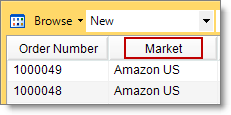
If you want to search for a specific order, you can use the Search feature to locate an order by ASIN, buyer name, buyer email address, FNSKU, ISBN, locator code, market order ID, Monsoon Marketplace order number, ship to name, SKU, title, or UPC.
To search for an order
- Click the Search/Browse button and select Search.
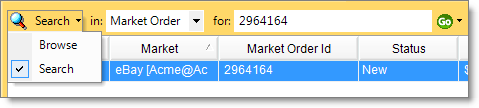
- Select a detail from the Order detail list, enter a search term in the Search term box, and then click Go. You can also click the Go arrow to display a list a recent searches.
- For an eBay order, we recommend that you use the buyer's email address as your search term. If you can't find an order using this method, search in Market Order ID for an item number found in the order. eBay does not currently include a complete order number in the order file it creates for download.
Select multiple orders
You can use multiple selection to quickly print and ship a batch of orders.
To select all orders displayed on the Orders tab
- Click the Select All button, or
- Select one order then press Ctrl+A, or
- Select one order then right-click and select Select All.
If you don't want to select all orders displayed on the orders tab, you can use multiple selection to select specific orders.
To select orders adjacent to each other
- Select the first order.
- Press Shift.
- Click the last order.
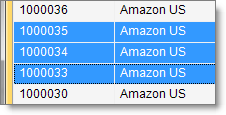
To select specific orders throughout your list
- Press Ctrl.
- Click each order.
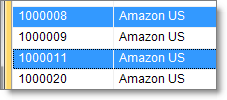
There are a few restrictions to using multiple selection:
- Orders from different markets can be printed at the same time, but only orders from the same market can be shipped at the same time.
- Partial and problem orders must be processed one order at a time.
- Cancellations and refunds must be processed one order at a time.
Fix a problem order
If quantity isn't available to completely fulfill an order at the time it downloads, your system automatically marks the order as a problem order and changes its text color from black (regular) to red (problem).
Your system also marks an order as a problem order when you manually reduce an order item's shipped quantity. Shipped quantity is the quantity you will actually ship.
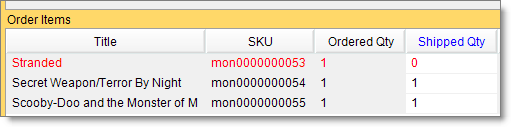
For multi-item AbeBooks and Alibris orders, an order item automatically cancels when stock is unavailable at the time the order downloads. If there are other items that can be fulfilled, the order displays as a problem order.
If you receive a problem order from a market that doesn't charge buyers until their orders ship, you can increase an item's shipped quantity to match its ordered quantity. For example, you can increase the shipped quantity for an Amazon order, but you can't increase the shipped quantity for Alibris and AbeBooks orders.
When you increase an order's shipped quantity to match its ordered quantity, your system no longer marks the order as a problem order and changes its text from red to black.
If you manually add shipped quantity to a problem order, be sure to manually adjust the item's quantity on the My Inventory tab.
To increase an item's shipped quantity
- Select a problem order and click in Shipped Qty.
- Type a new quantity.
- Click OK.
Print a packing slip
Monsoon Marketplace comes with a default packing slip that automatically prints in the order you select on the Settings tab.
- For Alibris orders, please see special instructions in Alibris order types and packing slips.
To print a packing slip
- Select an order or batch of orders.
- Click the Print button or right-click an order and select Print.
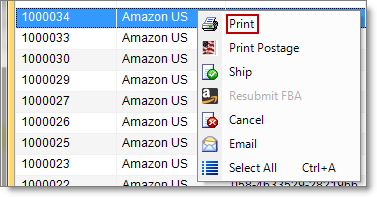
If you need to reprint a packing slip, you can reprint one, multiple, or the last group printed.
To reprint a packing slip
- Click the Search/Browse button and select Browse.
- Select Printed in the Status list, select an order, and then click the Print button or right-click and select Print.
To reprint a packing slip for the most recently printed order or batch of orders
- Click the Search/Browse button and select Browse.
- Select Last Group Printed, select an order, and then click the Print button or right-click and select Print.
Print postage
If your system integrates with Endicia DAZzle, please see To print postage.
Ship a fully fulfilled order in New or Printed status
You can ship a fully fulfilled order in New or Printed status.
At the time you ship, Monsoon Marketplace moves the status of the order from New or Printed to Shipped and uploads a shipping confirmation to the market. It also sends an automatic shipping confirmation email to buyers for those markets that allow it.
- Monsoon Marketplace does not send automatic shipping confirmation emails to buyers for Amazon, Alibris, and Rakuten.com Shopping orders as those markets manage their own shipping confirmations.
To ship an order
- Select an order, click the Ship button or right-click and select Ship.
- Select an order ship date if different than Today, enter order information in Tracking Number, and then select a shipping carrier from the Shipping Carrier list.
- Click OK.
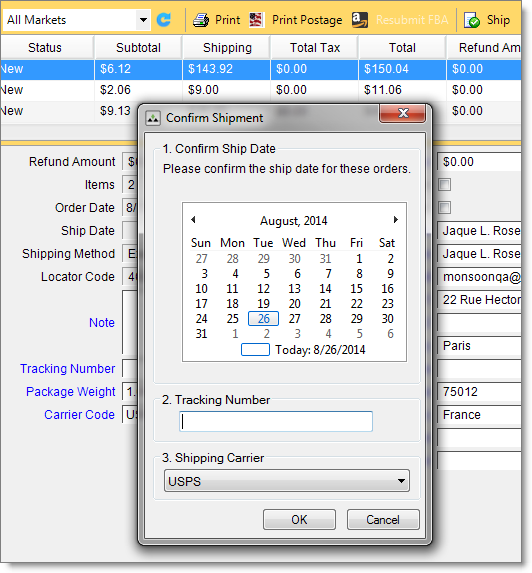
- For eBay, if you ship an order and the Tracking Number box is blank, you can later add the tracking number directly on your eBay seller account.
- For Alibris orders, if you ship an order and the Tracking Number box is blank, you can add the tracking number for upload to the market up to 24 hours after the order ships.
Ship a partially fulfilled order in New or Printed status
You can ship a partially fulfilled order in New or Printed status.
At the time you ship, Monsoon Marketplace moves the status of the order from New or Printed to Shipped and uploads a shipping confirmation to the market. It also sends an automatic shipping confirmation email to buyers for those markets that allow it.
- Monsoon Marketplace does not send automatic shipping confirmation emails to buyers for Amazon, Alibris, and Rakuten.com Shopping orders as those markets manage their own shipping confirmations.
When you ship a partially fulfilled Amazon order, the market charges your buyer for the full amount of the order. After you ship the order, you need to submit a separate refund for the unfulfilled items. When you ship a partially fulfilled Rakuten.com Shopping order, the market only charges your buyer for the items you actually ship so no refund is necessary. When you ship partially fulfilled Alibris or AbeBooks orders, if you decrease the shipped quantity of one or more order items, you'll be prompted to refund the unshipped items when you click Ship.
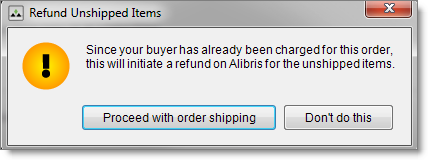
When you ship partially fulfilled eBay US and eBay UK orders, you'll be prompted to submit a refund when you click Ship, but you can also choose to submit a refund at a later time.
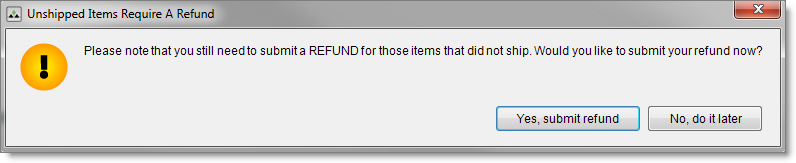
Cancel an order in New or Printed status
You can cancel an order in New or Printed status. An order in Shipped status must be refunded.
- For eBay orders, you can cancel an order in Unpaid or Response Required status. If you cancel an order in Unpaid status but the order is disputed, the order moves to Cancelled status in Monsoon Marketplace, but remains active on your eBay seller account. If a buyer pays for an Unpaid order that's in Cancelled status in Monsoon Marketplace, the order won't download to Monsoon Marketplace a second time. You can then process these order directly on your eBay seller account.
At the time you cancel an order, Monsoon Marketplace moves the status of the order from New or Printed to Cancelled and uploads a cancellation confirmation to the market. It also sends an automatic cancellation email to buyers for those markets that allow it. If the customer has already been charged for the order, you'll be prompted to submit a refund.
- Monsoon Marketplace does not send automatic cancellation emails to Amazon, Alibris, and Rakuten.com Shopping buyers as those markets manage their own automatic cancellation emails.
To cancel an order
- Select an order in New or Printed status.
- Click the Cancel button or right-click and select Cancel. If you don't see the Cancel button, the selected order is not in New or Printed status or your user role in Monsoon Marketplace is not set up to cancel orders.
Alibris and AbeBooks are markets that charge buyers at the time they place an order. When you cancel an order from one of these markets, you'll be prompted to immediately refund the order or order item.
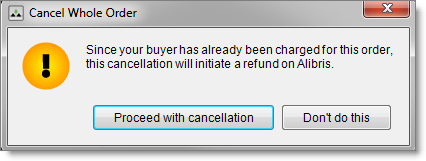
For eBay US and eBay UK, also markets that charge buyers at the time they place an order, you'll be prompted to choose between refunding an order now or at a later date. See To authorize PayPal refunds for eBay.
Refund an order in Shipped status
You can refund an order that's in Shipped status.
- For eBay, see To authorize PayPal refunds for eBay before you refund an order. If you sell on both eBay and eBay UK, authorizing Monsoon Marketplace to process refunds using PayPal enables the feature for both markets. If you don't authorize Monsoon to process refunds, you can process refunds directly on your eBay seller account.
To refund an order
- Select an order in Shipped status.
- Click the Refund button or right-click and select Refund. If you don't see the Refund button, the selected order is not in Shipped status or your user role in Monsoon Marketplace is not set up to refund orders.
- Depending on what the market allows, you'll be prompted in a dialog box to refund the entire order, enter a specific refund amount, or submit the refund directly on your seller account.
- For Amazon orders, you can select the Reason for Refund from the Submit Refund dialog.
- For a partially shipped Amazon order, you'll be prompted to wait until Amazon updates the order's status to Shipped on your Amazon seller account before you submit a refund through Monsoon Marketplace.
Refunds for partially shipped Amazon orders work differently than for other markets. After you ship an order, you need to create a separate transaction that refunds any unfulfilled items.
To refund a partially shipped Amazon order
- Click the Search/Browse button and elect Browse.
- Select Partial Shipped in the Status list.
- Select an order and click the Refund button or right-click and select Refund. When you click Refund, the amount of all unshipped items in the order, including the amount that was charged for shipping, displays in the dialog box that opens.
- Enter the amount you want to refund, select a Reason for Refund, and click Submit.
You can submit one refund per order through Monsoon Marketplace. If you refund an order item through Monsoon Marketplace and then need to refund another order item, submit the second refund directly on your seller account.
For Amazon refunds, if you click Refund and an error displays that a receipt was not received from the market, sign in to your Amazon seller account to check the status of the refund. If you confirm that Amazon didn't process the refund, submit the refund directly on your Amazon seller account.
Note If you process a refund directly through a market seller account, the transaction is not reported to Monsoon Marketplace and is not included on your monthly statement. This is true of any transaction processed directly through a seller account outside of Monsoon Marketplace.
See also
Alibris order types and packing slips
Endicia DAZzle shipping integration overview
To authorize PayPal refunds for eBay
©2016 Monsoon, Inc. All rights reserved.