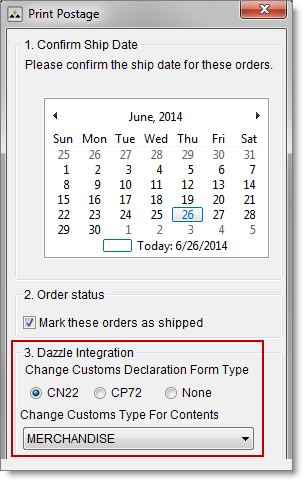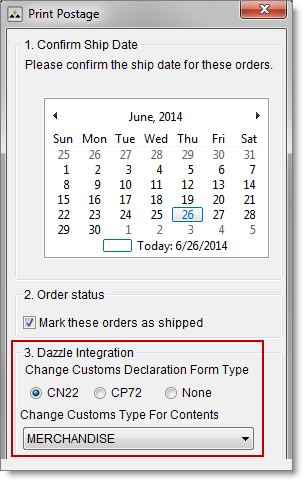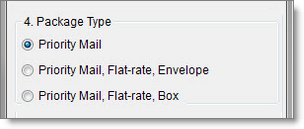Open topic with navigation
To print postage for Standard, Expedited, and International shipping methods
You can print postage during order processing after you set up the Monsoon Marketplace integration with Endicia DAZzle.
Description
- For instructions on how to set up the Endicia DAZzle integration, see Endicia DAZzle shipping integration overview and Customs declaration forms.
- For consolidator labels, see To print consolidator labels.
After you complete setup:
- On the Orders tab, select an order or group of orders and click Print Postage.
- Select a ship date.
- Select the Mark these orders as shipped check box. If the check box isn't selected, orders won't update to Shipped status.
- If the check box is selected and orders don't update to Shipped status, restart Endicia DAZzle to reset communication with Monsoon Marketplace.
- For International orders, Monsoon Marketplace automatically selects the default customs form you set up earlier. You can click a different customs form type under DAZzle Integration or click None to print the default shipping label without printing a customs form.
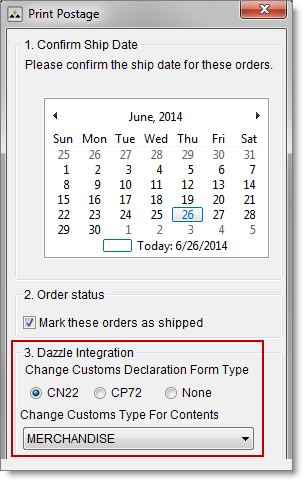
- For Standard and Expedited orders, Monsoon Marketplace automatically selects the default method you set up earlier. If you select an Expedited order for a single product (it has one line item only), then Package Type displays with alternate Expedited ship methods.
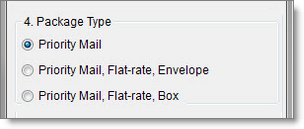
- Select the Open DAZzle to override Monsoon Data check box only if you want to manually change your shipping options in DAZzle. If you select the check box, DAZzle automatically opens without printing postage.

- If you select the check box when printing international orders, Monsoon Marketplace sends customs form information to DAZzle without printing a form. You can later print the form manually via the DAZzle Postage Log.
- Click OK.
See also
Endicia DAZzle shipping integration overview
Customs declaration forms
To test print a postage label
©2016 Monsoon, Inc. All rights reserved.