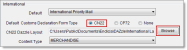Open topic with navigation
To set up default customs declaration form types CN 22, CP 72, and None
You can set up default customs declaration form types on your Settings tab under Endicia Options.
Description
- On the Settings tab, click Endicia Options.
- Next to Default Customs Declaration Form Type, click CN22.
- Click Browse next to CN22 DAZzle Layout to choose the CN 22 layout you previously set up in DAZzle, and then double-click International Label - Small 6x4.lyt.
- Click OK.
- Next to Default Customs Declaration Form Type, click CP72.
- Click Browse next to CP72 DAZzle Layout to choose the CP 72 layout you previously set up in DAZzle, and then double-click International Label - Large.lyt.
- Click OK.
- Next to Default Customs Declaration Form Type, click None.
- Click Browse to choose the label you want to use when you don't want to print a customs form, and then double-click your preferred label format.
- Click OK.
- Set up two additional default settings:
- In the Content Type list, select a default such as Merchandise. You can also select a content type for individual orders at the time you print postage.
- Next to Default Customs Declaration Form Type, click the option you want as your default when you print postage for international orders—CN22, CP72, or None.
See also
Endicia DAZzle shipping integration overview
Customs declaration forms
©2016 Monsoon, Inc. All rights reserved.