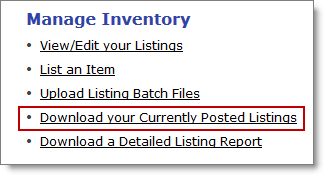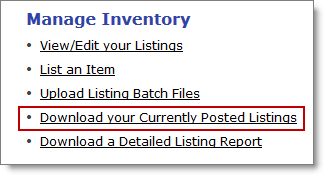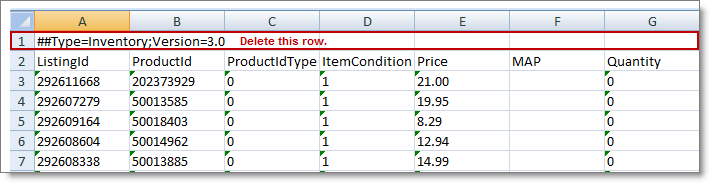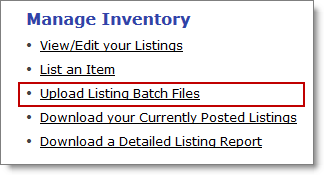Open topic with navigation
Setting up Rakuten.com Shopping
Before you enable Rakuten.com Shopping, you need to complete a few tasks such as creating a seller account and setting up FTP credentials.
Description
Before you enable Rakuten.com Shopping, please complete each task in the checklist below:
- Create a Rakuten.com Shopping seller account.
- Set up your Rakuten.com Shopping FTP credentials.
- Close existing listings (for sellers who currently list on Rakuten.com Shopping).
Create a Rakuten.com Shopping seller account
The first step in listing your inventory on Rakuten.com Shopping is to create a Marketplace Seller account.
- Set up your Marketplace Seller account at Rakuten.com Shopping Marketplace Start Selling.
- Your Rakuten.com Shopping seller account email address and password are entered in Monsoon as UserID and Password.
Set up your Rakuten.com Shopping FTP credentials
After you set up your seller account, you can set up your Rakuten.com Shopping FTP credentials. Monsoon Marketplace uses those credentials to list your inventory on Rakuten.com Shopping.
- Contact the Rakuten.com Shopping integration team at MPIntegration@mail.rakuten.com to request an FTP username and password.
- Your Rakuten.com Shopping FTP username and password are entered in Monsoon as FTP UserID and FTP Password.
Close existing Rakuten.com Shopping listings (for sellers who currently list on Rakuten.com Shopping)
If you currently list inventory on Rakuten.com Shopping, you need to close (purge) all of those listings by setting all quantities to 0 before you enable the market in Monsoon Marketplace.
- Sign in to your Rakuten.com Shopping seller account.
- Under Manage Inventory, click Download your Currently Posted Listings.
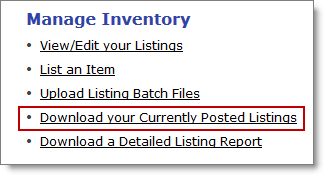
- Click Request Export Download.
- When the request has processed, click the file link ListingDownload.zip, then save the file to your preferred location.
- Open the ListingDowload.zip folder (unzip or extract), then, using Excel, open the text file ListingDownload.txt.
- In the Excel Text Import Wizard:
- Select Delimited and click Next.
- Select Tab and click Next.
- Change the column data format of each column from General to Text and click Finish.
- In the opened file, delete any row that does not contain your column headers or a Listing ID.
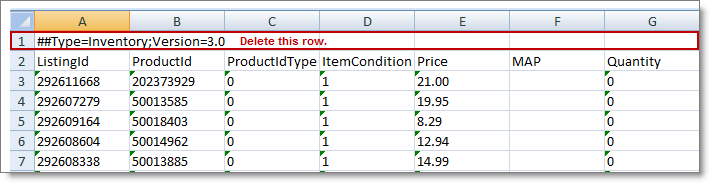
- Change all numbers in the Quantity column to 0.
- Click Save As, change the file name to RemoveListings.txt, select Text (Tab delimited) (*.txt) as your file type, then click Save.
- Note that your upload file must be saved as a .txt file.
- In your Rakuten.com Shopping seller account, click Upload Listing Batch Files.
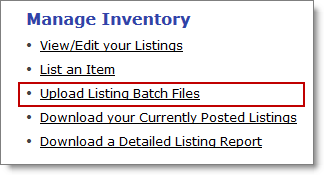
- Select the file type Inventory Listings, click Browse, select your file, then click Upload File.
- After you confirm that all of your active listings have closed, your next step is to enable Rakuten.com Shopping.
See also
How can a merchant close a Rakuten.com Shopping listing?
Rakuten.com Shopping Marketplace
Rakuten.com Shopping overview
©2016 Monsoon, Inc. All rights reserved.