In the Value list, select or enter a value.
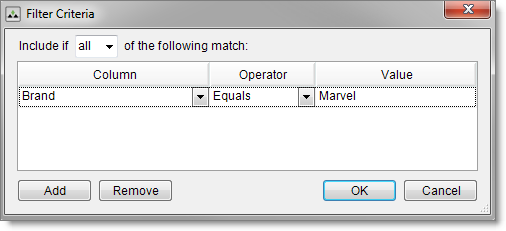
To later remove a smart classification, first remove it from any listing rule, pricing rule, shipping rule, receiving threshold, or inventory filter. After the smart classification is no longer in use, click a smart classification, then click Remove Smart Classification.
