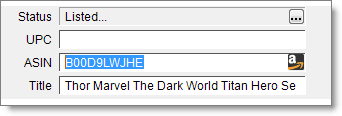
If a product has multiple ASINs in the Amazon catalog and your item is not listing against the one you think is most popular with buyers, you can automatically remove your Amazon Seller Central listing and create a new one by changing the ASIN on the My Inventory tab.
In the Amazon catalog, you will occasionally find that a product has more than one ASIN—some with more product details and customer reviews than others. Until Amazon consolidates those multiple ASINs into one ASIN, it is possible your item could list under an ASIN that seems less popular with buyers than others.
If you have an Amazon Seller Central account, you can change a listed item's ASIN to the one you think is most popular with buyers. To do this, copy the ASIN that you want to use from the item's product detail page on Amazon, and then, on the My Inventory tab, paste the ASIN in the ASIN box for that item:
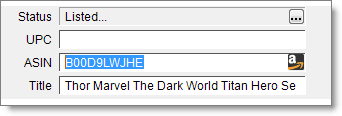
When you change an ASIN in Monsoon Marketplace, the item's listing is automatically removed and a new listing is uploaded. When Amazon processes the upload, you should see your item listed under the new ASIN. If you do not see your item listed using your preferred ASIN, try the process again.
©2016 Monsoon, Inc. All rights reserved.