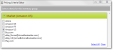You can set a Price Floor Modifier on the Settings tab under Inventory Pricing to account for varying costs by market and inventory group.
Note If you enable or modify Price Ceiling or one of the values that's used to calculate a price floor and the price floor calculates as higher than the price ceiling, a message displays detailing any adjustments that need to be made. For additional information, see
Price ceiling.