If you use a data exchange, you can map Monsoon Marketplace column headers to column headers in your external source. In User Column Header, type the exact name of the column header you want to map to.
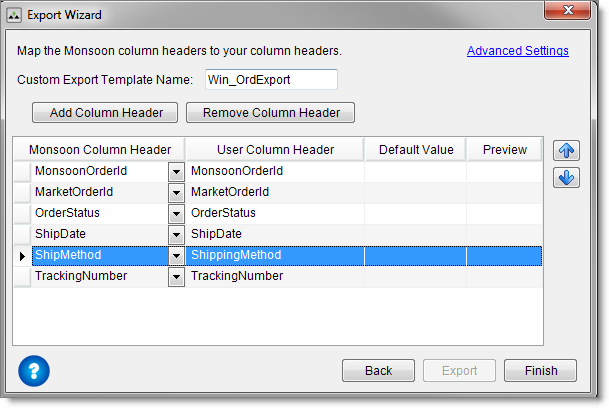
You can create a custom template to export a select group of order columns. If you use a data exchange, you can create a custom template that maps Monsoon Marketplace column headers to column headers in your external source.
If you use a data exchange, you can map Monsoon Marketplace column headers to column headers in your external source. In User Column Header, type the exact name of the column header you want to map to.
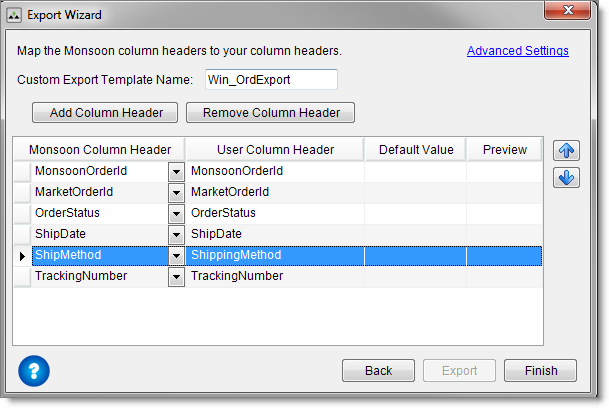
©2016 Monsoon, Inc. All rights reserved.