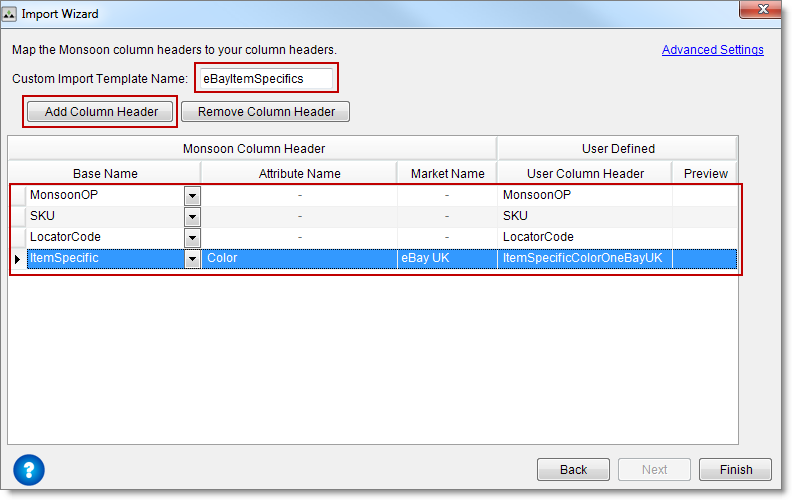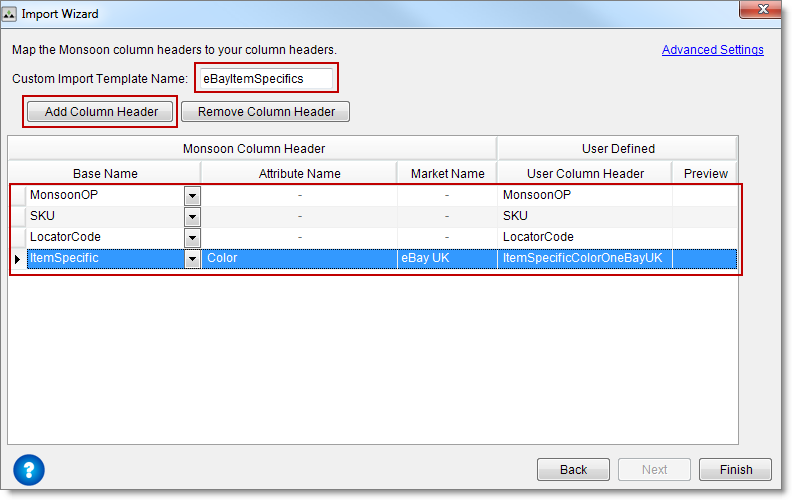Open topic with navigation
You are here: Markets > eBay > List eBay inventory > To create an import template to modify eBay item specifics
To create an import template to modify eBay item specifics
You can create an inventory modify import file, then create a custom import template to import only those columns you need.
Description
- After you create an inventory modify import file, on the Settings tab, under My Company, click Import/Export Templates.
- Click Add Template, select the import/export template type Inventory Import, and then click OK.
- Click Create a brand new template, and then click Next.
- In the Delimiter dialog box, click Tab, and then click Next.
- In the Delimiter dialog box, you can select Tab, Comma, Semicolon, Space, or Other as a delimiter, although Tab is the most commonly used delimiter.
- In the Custom Import Template Name box, type a name for the template.
- Click Add Column Header. In the Base Name list, click MonsoonOP.
- Click Add Column Header. In the Base Name list, click SKU.
- Click Add Column Header. In the Base Name list,click LocatorCode.
- Click Add Column Header. In the Base Name list, click Item Specific.
- You do not need to include the eBayCategory column header if your inventory item already has a valid eBay category.
- In the Attribute Name box, enter the name of an item specific from your import file column header such as Color or Style.
- In the Market Name list, select either eBay or eBay UK, and then click Finish.
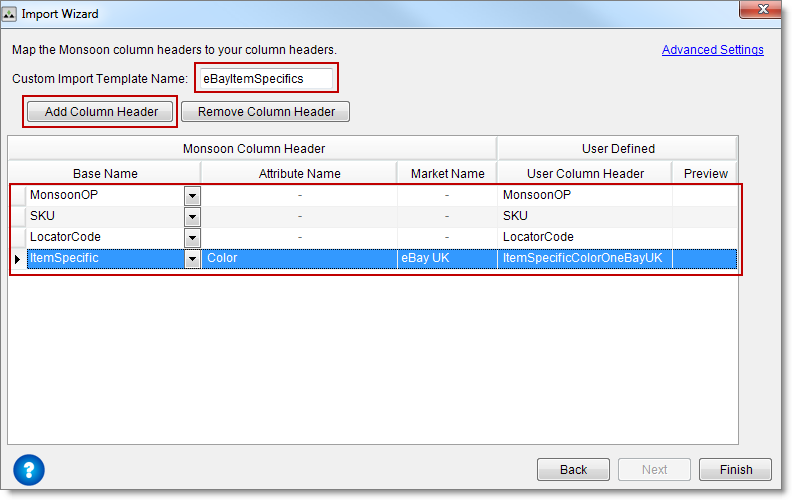
You can now import your modify file using your custom inventory import template. See Importing inventory overview for complete information on importing your inventory file.
See also
eBay category and item specifics overview
Importing and exporting—article links
You are here: Markets > eBay > List eBay inventory > To create an import template to modify eBay item specifics
©2016 Monsoon, Inc. All rights reserved.