If you use a data exchange, you can map Monsoon Marketplace column headers to column headers in your external source. In User Column Header, type the exact name of the column that will be imported.
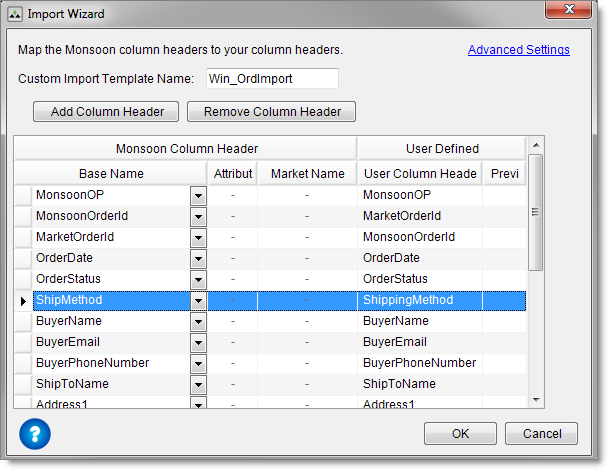
If you use a data exchange, you can create a custom template to import a select group of order columns as well as map columns in your external source to columns in Monsoon Marketplace. Manually importing orders from the File menu is not supported.
If you use a data exchange, you can map Monsoon Marketplace column headers to column headers in your external source. In User Column Header, type the exact name of the column that will be imported.
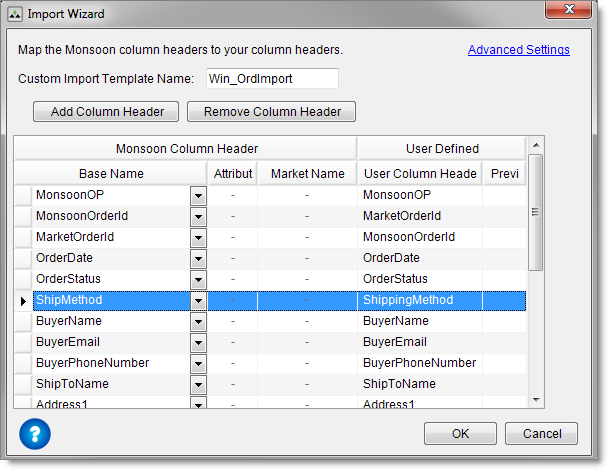
©2016 Monsoon, Inc. All rights reserved.