Select the folders that you want your data to import or export to, one folder for each type of file: InventoryImport, InventoryExport, OrdersImport, and OrdersExport.
As a best practice, you should set up a directory (a folder) for your data exchange and then create subdirectories (sub-folders) for each type of file. When you do this, note that Monsoon Marketplace cannot connect to a directory through a mapped drive on a network—the folder and sub-folders must be directly on the computer running Monsoon Marketplace.
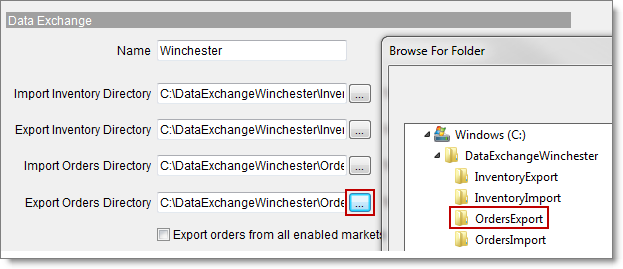
Select the custom template you created for each file type (recommended) or select the default template.
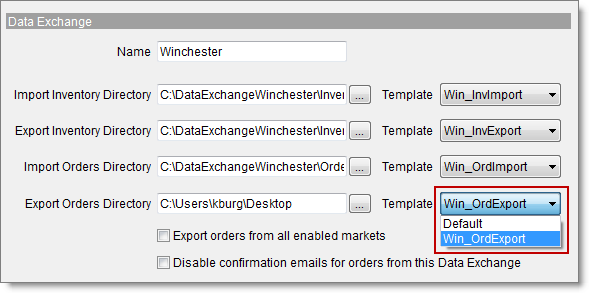
- Select the Export orders from all enabled markets check box if you want to export orders and order modifications for all enabled markets to your external source.
- Do not select the Export orders from all enabled markets check box if you want to export order modifications for only those orders previously imported through the data exchange. For example, if you set up a data exchange to import orders from a point of sale system, Monsoon Marketplace will export changes made to those orders, but will not export changes to orders from other markets.
- Select the Disable confirmation emails for orders from this Data Exchange check box if you do not want to send automatic shipping, order cancellation, and refund confirmations.
- Do not select the Disable confirmation emails for orders from this Data Exchange check box if want to send automatic shipping, order cancellation, and refund confirmations.